Here we will process a 590nm infrared image from a Canon 1100D (T3, X50) camera to get red vegetation.

We will use Luminar 4 and FastStone Image Viewer. Actually, we could use any software that has an HSL panel and a color channel swap.
Swapping colors in Luminar 4 is a bit complicated, so we will use FastStone Image Viewer for this purpose.
The image should preferably be taken on a sunny day.
Open the image in FastStone Image Viewer and make it full screen.
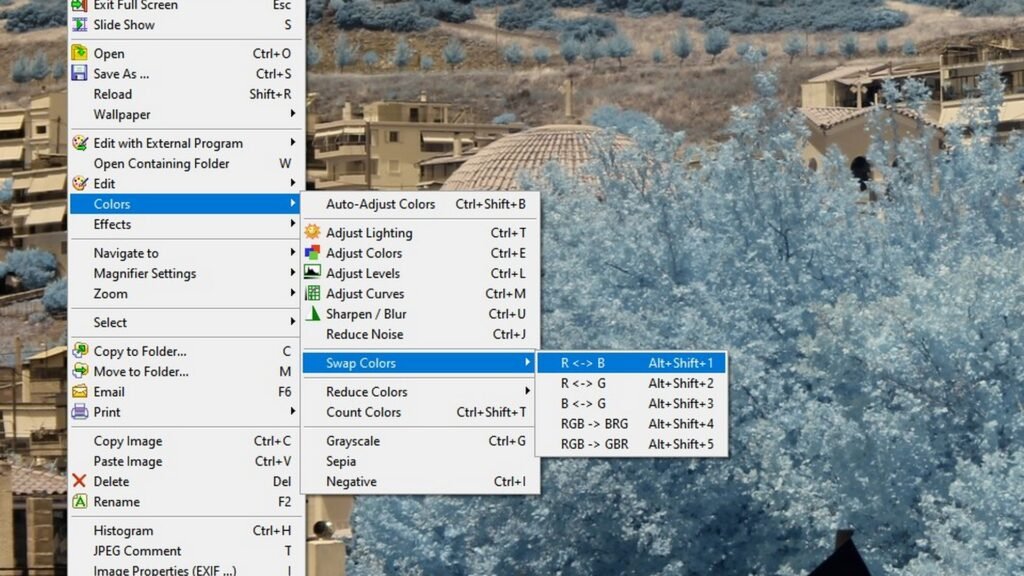
Right-click on the image, go to Colors, Swap Colors, and click R<->B.

Now open the image in Luminar 4. Go to the Color tab on the right. Click Advanced Settings.
Decrease the Hue in the Red Channel by 60 to 70.
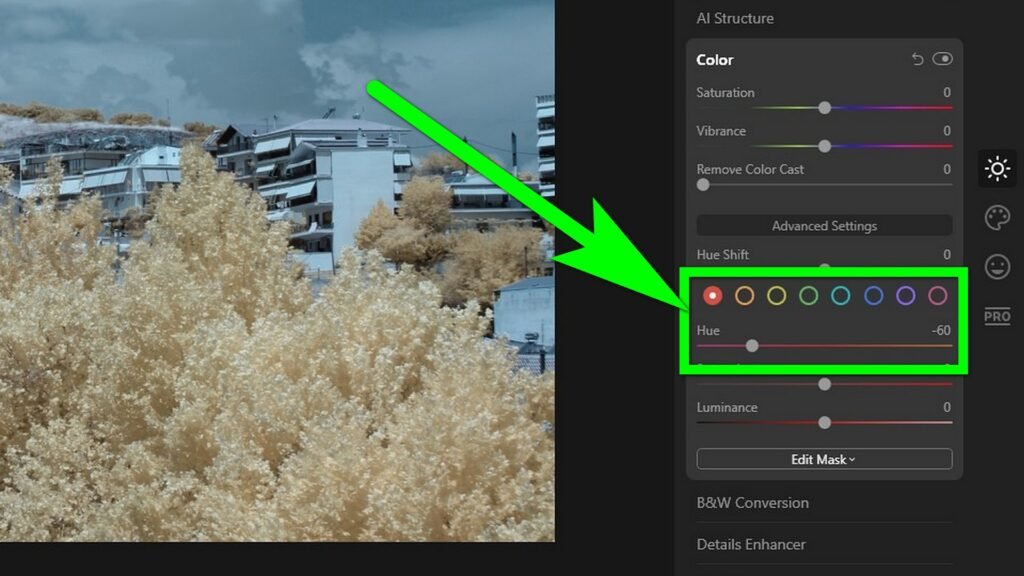
Decrease the Hue in the Orange Channel by 100.
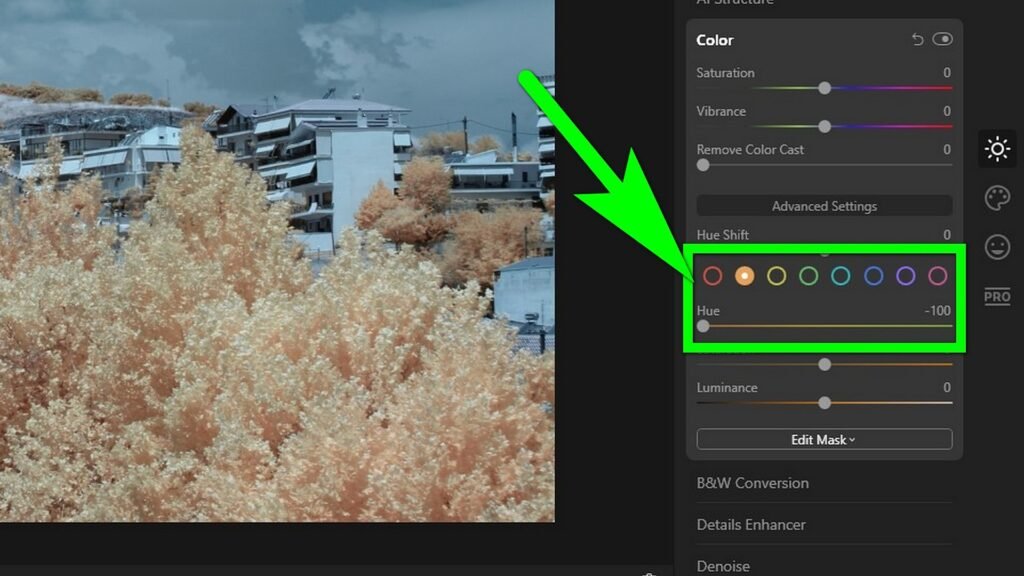
Decrease the Hue in the Yellow Channel by 100.
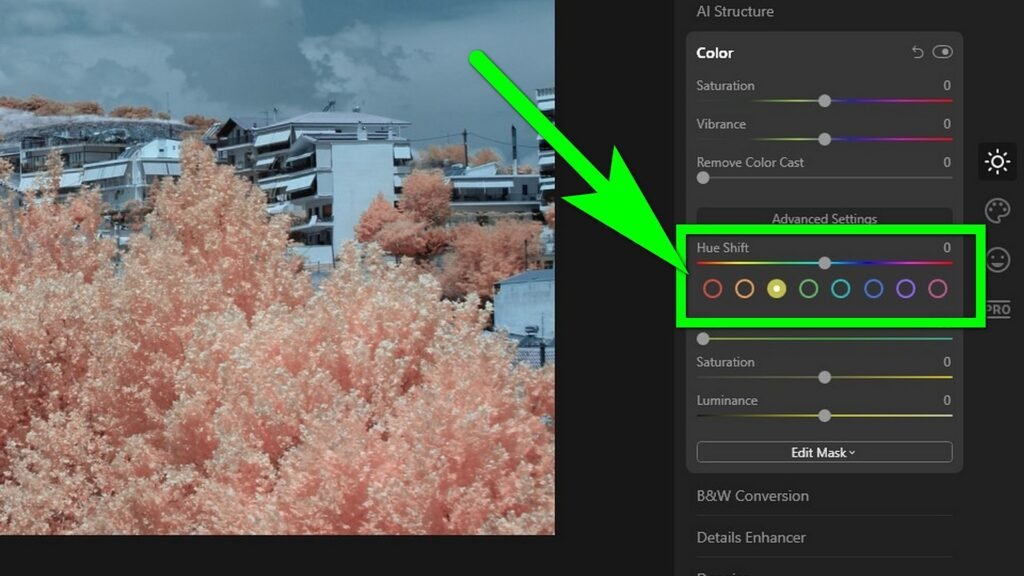
Go to the Light tab. Slide the Tint slider to the right by 46–60. Ensure the sky looks approximately the correct color.
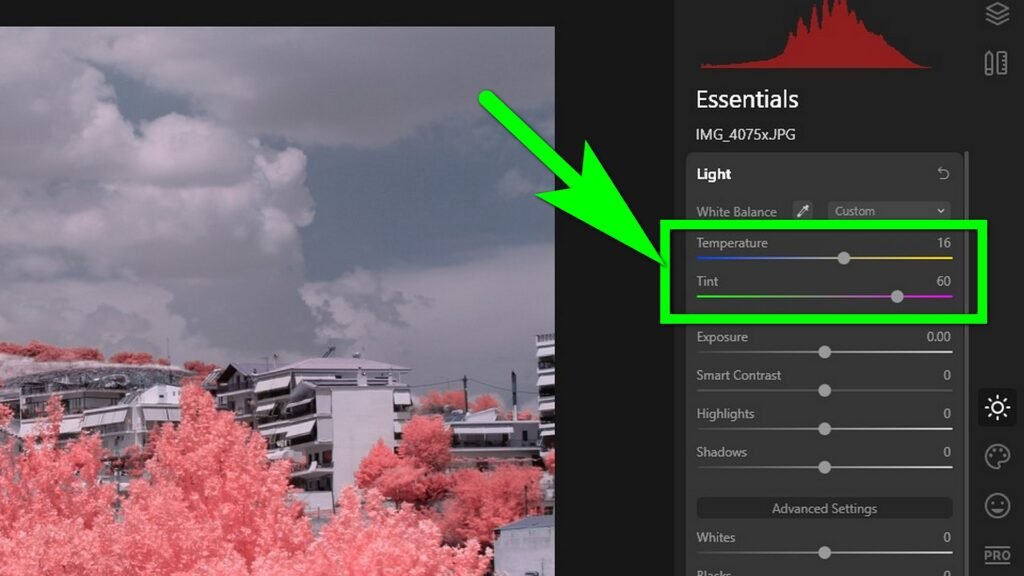
Slide the Temperature slider to the right by 16–20.
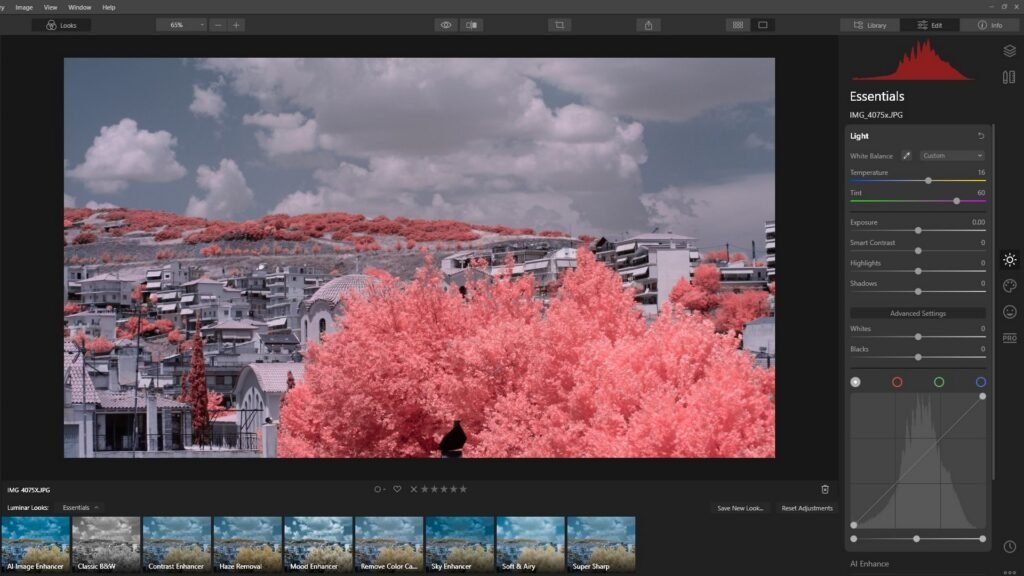
The adjustments in the HSL panel are almost the same for any image.
However, the Tint and Temperature adjustments will vary depending on the camera and weather conditions.

Watch This Guide on YouTube
Download Our Infrared Photography Guide

- How to take infrared pictures with a digital camera
- What are infrared filters available
- How to process infrared images
- How to modify a digital camera for infrared photography
- How to modify a digital camera to a full spectrum


 Subscribe to our YouTube channel
Subscribe to our YouTube channel